Laravelでログイン機能を作ろう。

- ログイン機能の作り方が知りたい
- 面倒な背景を知らずに実装したい
- Laravelの勉強がしたい
Laravelでログイン機能を作って行きます。
ユーザーがログインして自分だけのデータを扱うというのは多くのアプリで共通したサービスです。そのため、Laravelでは簡単に実装できるように用意してあります。
この記事を読むことでLaravelでのログイン機能が作れます。
Laravelでログイン機能を作ろう。
TwitterやFacebookなどアプリにとってログイン機能は必須と言っても過言でなありません。そのため、Laravelでは簡単に作れるようにコマンドが用意されています。
今回用に新たなプロジェクトを作って行きます。
laravel new loginuiコマンドを使うための準備
ログイン機能を作るためにはいくつかの方法があるのですが、今回はuiというコマンドを使って行きたいと思います。
デフォルトの設定では使えないので作成したプロジェクトに移動し、下記のコマンドを打ち込みます。
cd login
composer require laravel/ui --dev新たなコマンドが使えるようになったので下記のコマンドで確認します。
php artisanphp artisanで使えるコマンドの一覧が出てきます。
Usage:
command [options] [arguments]
Options:
-h, --help Display this help message
-q, --quiet Do not output any message
-V, --version Display this application version
--ansi Force ANSI output
--no-ansi Disable ANSI output
-n, --no-interaction Do not ask any interactive question
--env[=ENV] The environment the command should run under
-v|vv|vvv, --verbose Increase the verbosity of messages: 1 for normal output, 2 for more verbose output and 3 for debug
Available commands:
clear-compiled Remove the compiled class file
down Put the application into maintenance mode
env Display the current framework environment
help Displays help for a command
inspire Display an inspiring quote
list Lists commands
migrate Run the database migrations
optimize Cache the framework bootstrap files
serve Serve the application on the PHP development server
test Run the application tests
tinker Interact with your application
ui Swap the front-end scaffolding for the application //追加された
up Bring the application out of maintenance mode
auth
auth:clear-resets Flush expired password reset tokens
cache
cache:clear Flush the application cache
cache:forget Remove an item from the cache
cache:table Create a migration for the cache database table
config
config:cache Create a cache file for faster configuration loading
config:clear Remove the configuration cache file
db
db:seed Seed the database with records
db:wipe Drop all tables, views, and types
event
event:cache Discover and cache the application's events and listeners
event:clear Clear all cached events and listeners
event:generate Generate the missing events and listeners based on registration
event:list List the application's events and listeners
key
key:generate Set the application key
make
make:cast Create a new custom Eloquent cast class
make:channel Create a new channel class
make:command Create a new Artisan command
make:component Create a new view component class
make:controller Create a new controller class
make:event Create a new event class
make:exception Create a new custom exception class
make:factory Create a new model factory
make:job Create a new job class
make:listener Create a new event listener class
make:mail Create a new email class
make:middleware Create a new middleware class
make:migration Create a new migration file
make:model Create a new Eloquent model class
make:notification Create a new notification class
make:observer Create a new observer class
make:policy Create a new policy class
make:provider Create a new service provider class
make:request Create a new form request class
make:resource Create a new resource
make:rule Create a new validation rule
make:seeder Create a new seeder class
make:test Create a new test class
migrate
migrate:fresh Drop all tables and re-run all migrations
migrate:install Create the migration repository
migrate:refresh Reset and re-run all migrations
migrate:reset Rollback all database migrations
migrate:rollback Rollback the last database migration
migrate:status Show the status of each migration
notifications
notifications:table Create a migration for the notifications table
optimize
optimize:clear Remove the cached bootstrap files
package
package:discover Rebuild the cached package manifest
queue
queue:failed List all of the failed queue jobs
queue:failed-table Create a migration for the failed queue jobs database table
queue:flush Flush all of the failed queue jobs
queue:forget Delete a failed queue job
queue:listen Listen to a given queue
queue:restart Restart queue worker daemons after their current job
queue:retry Retry a failed queue job
queue:table Create a migration for the queue jobs database table
queue:work Start processing jobs on the queue as a daemon
route
route:cache Create a route cache file for faster route registration
route:clear Remove the route cache file
route:list List all registered routes
schedule
schedule:run Run the scheduled commands
session
session:table Create a migration for the session database table
storage
storage:link Create the symbolic links configured for the application
stub
stub:publish Publish all stubs that are available for customization
ui //追加された
ui:auth Scaffold basic login and registration views and routes
ui:controllers Scaffold the authentication controllers
vendor
vendor:publish Publish any publishable assets from vendor packages
view
view:cache Compile all of the application's Blade templates
view:clear Clear all compiled view filesこれで、uiコマンドが使えるようになりました。追加されたuiというコマンドを使いたいので使い方を確認します。
uiコマンドの使い方
php artisan help uiUsage:
ui [options] [--] <type>
Arguments:
type The preset type (bootstrap, vue, react)
Options:
--auth Install authentication UI scaffolding
--option[=OPTION] Pass an option to the preset command (multiple values allowed)
-h, --help Display this help message
-q, --quiet Do not output any message
-V, --version Display this application version
--ansi Force ANSI output
--no-ansi Disable ANSI output
-n, --no-interaction Do not ask any interactive question
--env[=ENV] The environment the command should run under
-v|vv|vvv, --verbose Increase the verbosity of messages: 1 for normal output, 2 for more verbose output and 3 for debug使い方に書いてある通り、コマンドを打って行きます。
php artisan ui --auth vue
Vue scaffolding installed successfully.
Please run "npm install && npm run dev" to compile your fresh scaffolding.
Authentication scaffolding generated successfully.メッセージが出ているように下記のコマンドを打って完成です。
npm install && npm run devログイン機能の確認
いろんなファイルが作られたのですが、重要なのは下記のファイルです。
─── login
├── resource
├── views
├── auth
├── password
├── confirm.blade.php
├── email.blade.php
├── reset.blade.php
├── login.blade.php
├── register.blade.php
├── verify.blade.phpログイン機能に必要なviewが作られています。
また、ログイン機能を動かすためのルーティングもすでにできています。(説明するとややこしくなるし、知らなくても使えるので割愛します。)
では、ブラウザで確認して行きましょう。
login.testでアクセスします。
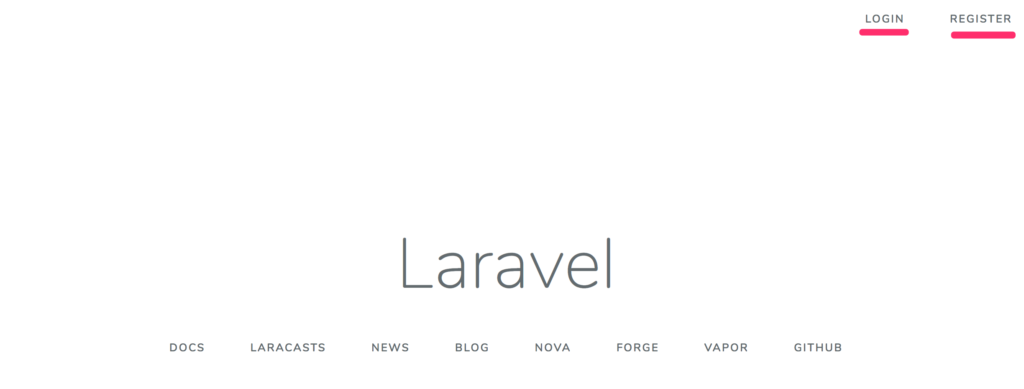
右上にLOGINとREGISTERができてますね。REGISTERをクリックすると下記のような画面になります。
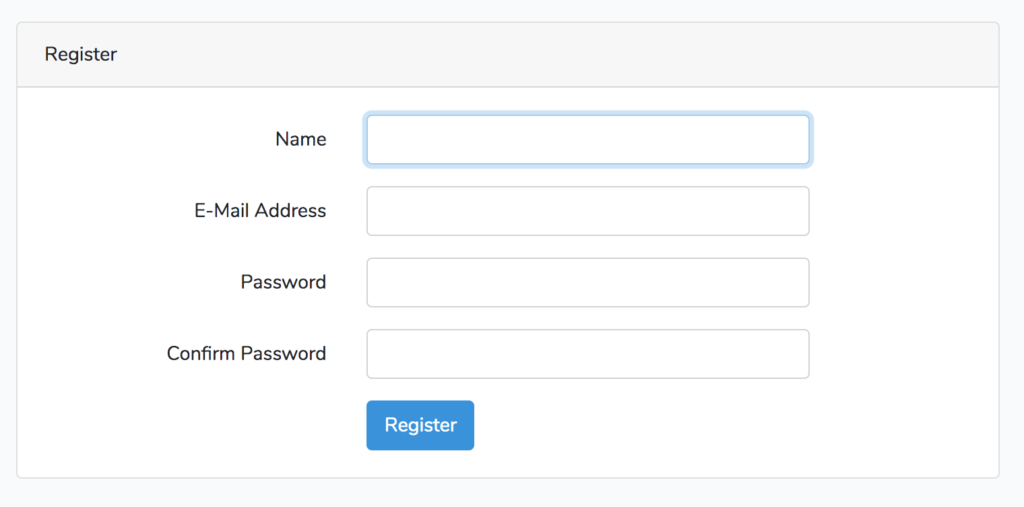
しかし、今のままではデータベースがないので登録できません。
TablePlusからデータベースを作ってやり、.envファイルを編集します。
DB_DATABASE=任意の名前データベースの作り方は過去の記事を参考にしてください。
データベースが作成できたらマイグレーションを行います。
php artisan migrateこれでfailed_jobs、migrations、password_resets、usersテーブルが作られます。
データベースの準備ができたので、ブラウザから登録すればログインできます。うまくいけば下記のような画面になります。
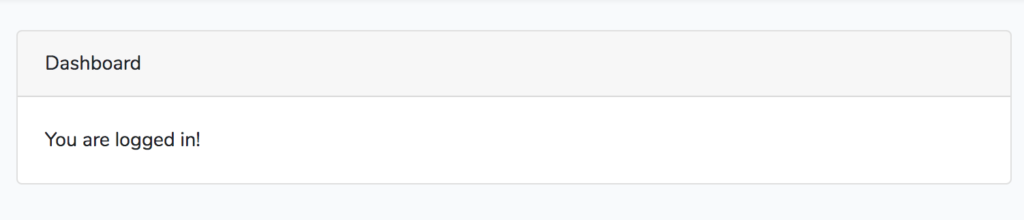
ちなみに、この画面はViewのhome.blade.phpのデータを出力しています。
まとめ
今回はログイン機能の実装を行ってきました。
ログインごの画面を編集していくためにはhome.blade.phpを編集するか、他のファイルを作成してルーティングを変えて行きましょう。
ログイン機能は自分で作るとかなり面倒ですが、uiコマンドを使うことで自動的に作ってくれるので助かりますね。ユーザーの認証なども便利に使えるので感動します。







